
Frequently Asked Questions (and Answers).
1. What is the IEFillForm?
2. How to turn on/off IEFillForm?
3. How to save a web form?
4. How to save field’s value?
5. How to fill a web form?
6. How to fill field’s value?
7. How to change XML file of forms/fields?
8. How to rename/delete already saved forms?
9. How to rename/delete already saved field’s values?
10. How to buy IEFillForm?
1. IEFillForm this is easy and comfortable web form filler, which allows to fill a web form and single fields from context menu of web page.. Unlike other form fillers, IEFillForm allows to use cascade menus and also it is possible to turn it on/off "on the fly", without closing the Internet Explorer window. When it is turned on, it adds its own items in context menu of web page. For comfortable work, IEFillForm have its own toolbar on the Internet Explorer toolbar panel.
2.
To turn on/off IEFillForm for all instances of Internet Explorer you can use items "Turn ON IEFillForm"/"Turn OFF IEFillForm" from
Windows start menu - Start->IEFillForm
To turn on/off IEFillForm only for current instance of Internet Explorer, click TurnON/TurnOFF button on the IEFillForm’s toolbar.
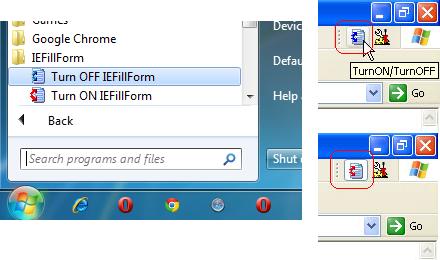
3. To save the form you can choose “Save form” item in the context menu of the web page. After this you will see “Save form” dialog, in which there is the URL of the web page and the already saved forms for this web page are shown. Enter the form name (it will be shown in the context menu) and press OK button

4. To save the field’s value you can choose “Save field” item in the context menu of the web page. After this you will see “Save field” dialog, in which already saved field’s values are shown. Enter the field name (it will be shown in context menu) and press OK button.
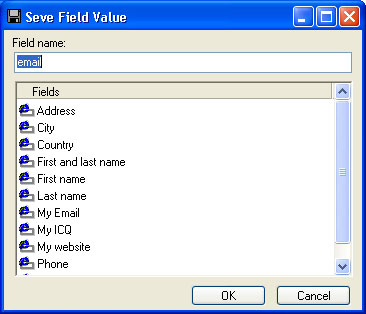
5. To fill the form click with right mouse button within the web form or in the one of its fields. After this in the context menu choose “Fill form” item. After this you will see submenu with the names of already saved forms. Choose in submenu the required form and press left mouse button.
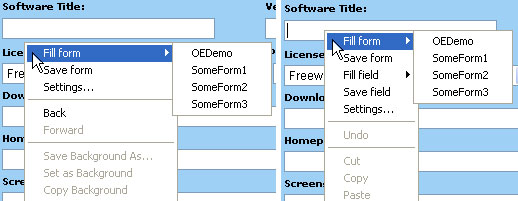
6. To fill the field's value click with right mouse button within the field. After this in context menu choose “Fill field” item. After this you will see submenu with the names of already saved fields. Choose in submenu the required field and press left mouse button.
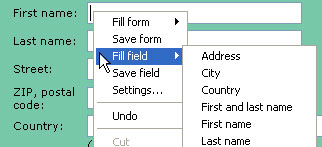
7. Already saved forms/fields are stored in the XML file. By default this files have name forms.xml and fields.xml and are located in the IEFillForm installation folder. You can change XML file of the forms/fields using the “Settings” dialog. You can call this dialog by choosing the “Settings” item of the context menu or by pressing “Settings” button on the IEFillForm’s toolbar. In settings dialog there are the path to the files of the forms and fields. If files with such name does not exist, they will be created.
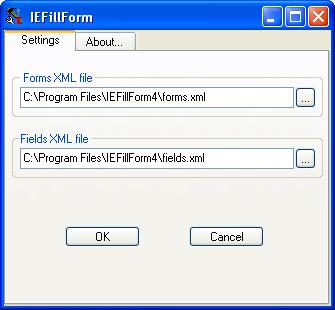
8. To delete/rename already saved form you can from “Save form” dialog.
To delete, choose the required form in form’s list and press “Del” key. Or choose “Delete” item from context menu of form’s list. After confirmation, form will be deleted.
To rename, click on name of required form in form’s list (same as in Windows Explorer) or choose “Rename” item from context menu of form’s list. After this, enter
the new name of the form and press “Enter” key.
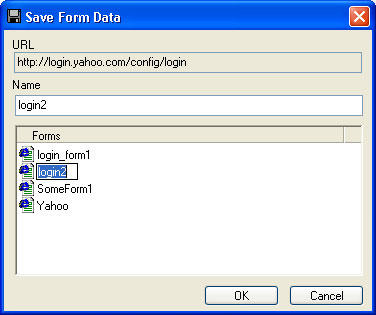
9. To delete/rename already saved field's value you can from “Save form” dialog.
To delete, choose the required field's value in the field’s value list and press “Del” key. Or choose “Delete” item from context menu of
field’s value list. After confirmation, field’s value will be deleted.
To rename, click on name of required field’s value in field’s value list (same as in Windows Explorer) or choose “Rename” item from context menu of
field’s value list. After this, enter the new name of the field’s value and press “Enter” key.
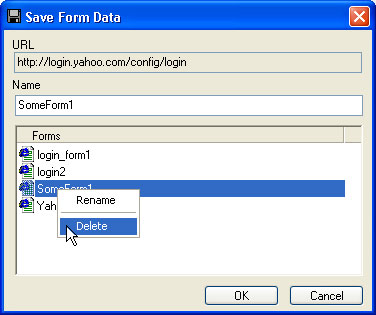
10. How to buy IEFillForm you can read here